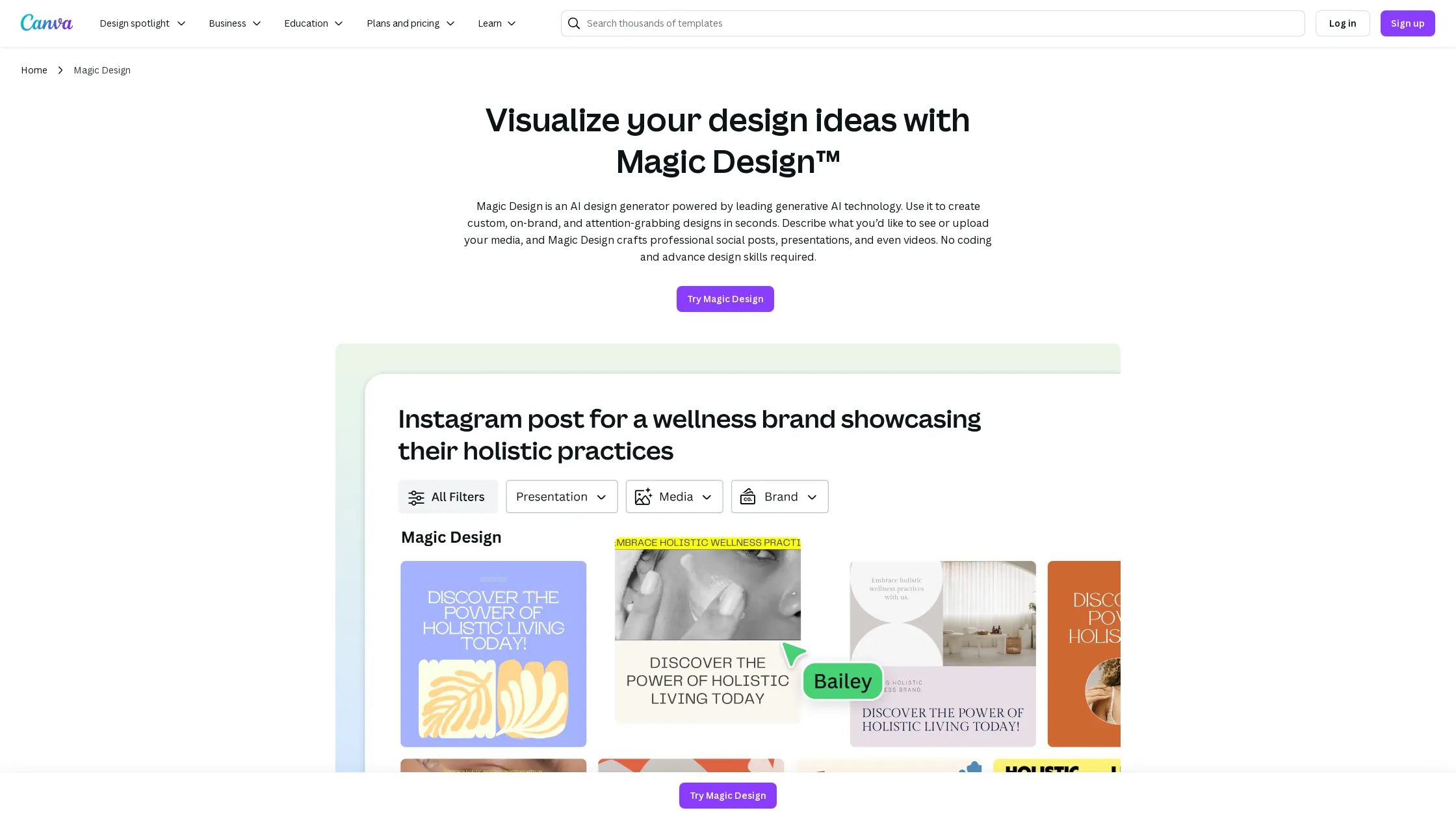
Magic Design Details
Product Information
Category
Design AssistanceProduct Description
Visualize your design ideas with Magic Design™
Experience the upgraded Magic Design™
Bring your ideas to life in an instant with Magic Design, powered by leading AI technology. Start with a text prompt or images, and generate high-quality, on-brand designs every time. Magic Design is trained and reviewed by Canva's designers, so you'll spend less time editing your images, freeing you up to design and deliver faster.
Try Magic Design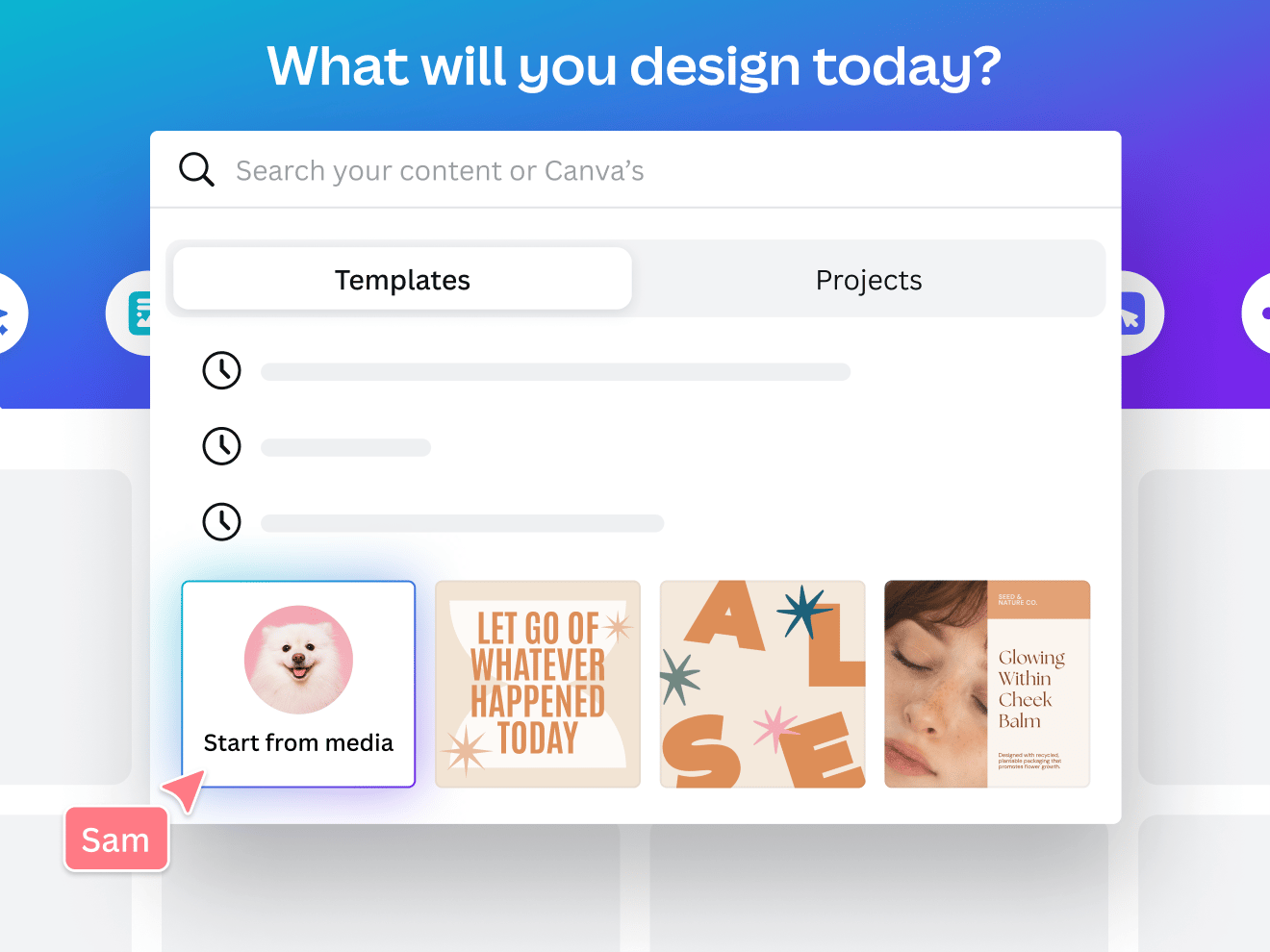
Fast-track presentations with AI
Fast-track your next pitch with Magic Design™ for Presentations. Simply type your idea and watch it generate professional-looking pages filled with your topic, outline, and sample content. Your first draft is fully designed with captivating content in seconds.
Try Magic Design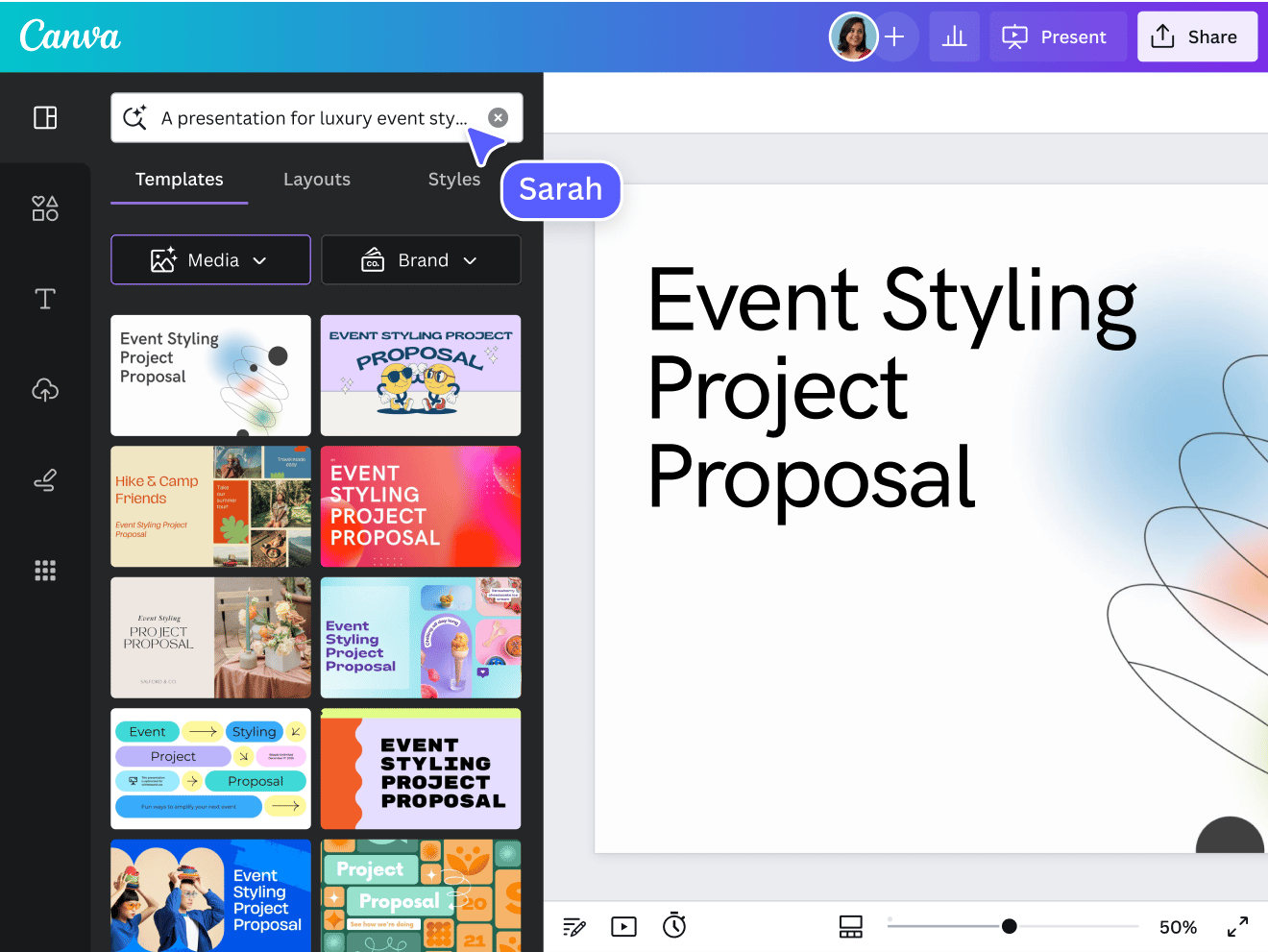
Fast-forward your video editing
Skip the hardest parts of editing your videos. With Magic Design for Video, instantly combine your clips and images into a short video, which you can all tie together with the perfect soundtrack from our music recommendations. With your video editing done in a snap, you'll be able to post more regularly — and keep your audience engaged.
Try Magic Design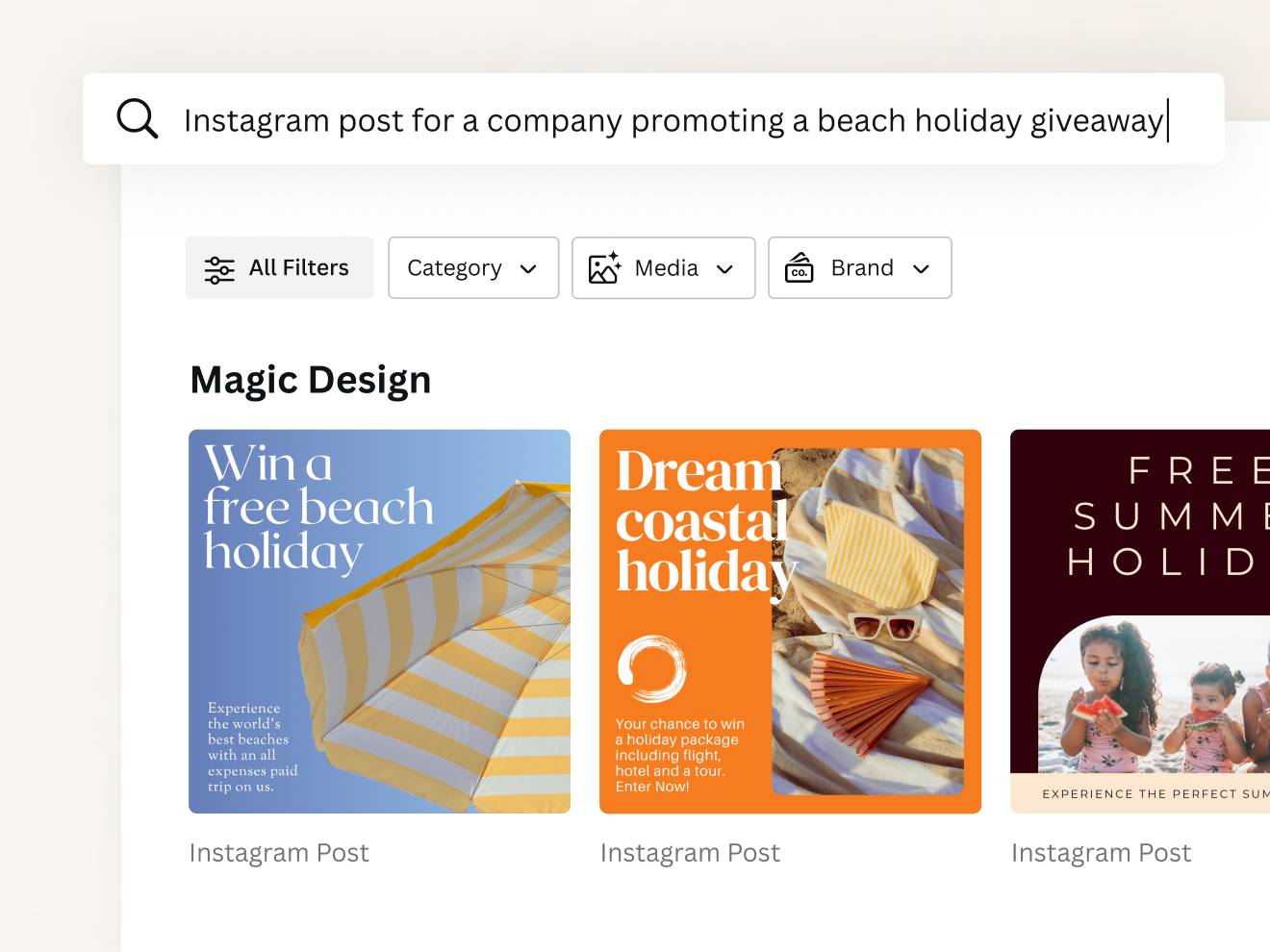
Create any design effortlessly
Watch your ideas come to life
Whether you're looking to create a lost parrot poster or a social media graphic for work, Magic Design will magically transform your photo or video into smart designs containing the headline, style, and media you specify.
Go from idea to design with ease
Say goodbye to the blank canvas and pre-made templates that just don't fit what you need. With Magic Design, jumpstart any design with just a text query or photo. We'll auto-generate relevant and inspiring templates that fit your description.
Apply your brand
Create a whole suite of on-brand, ready-to-share designs in minutes. Use Magic Design to generate a collection of designs, and then apply your brand colors and fonts from your Brand Kit (Pro) with just one click.
Try Magic Design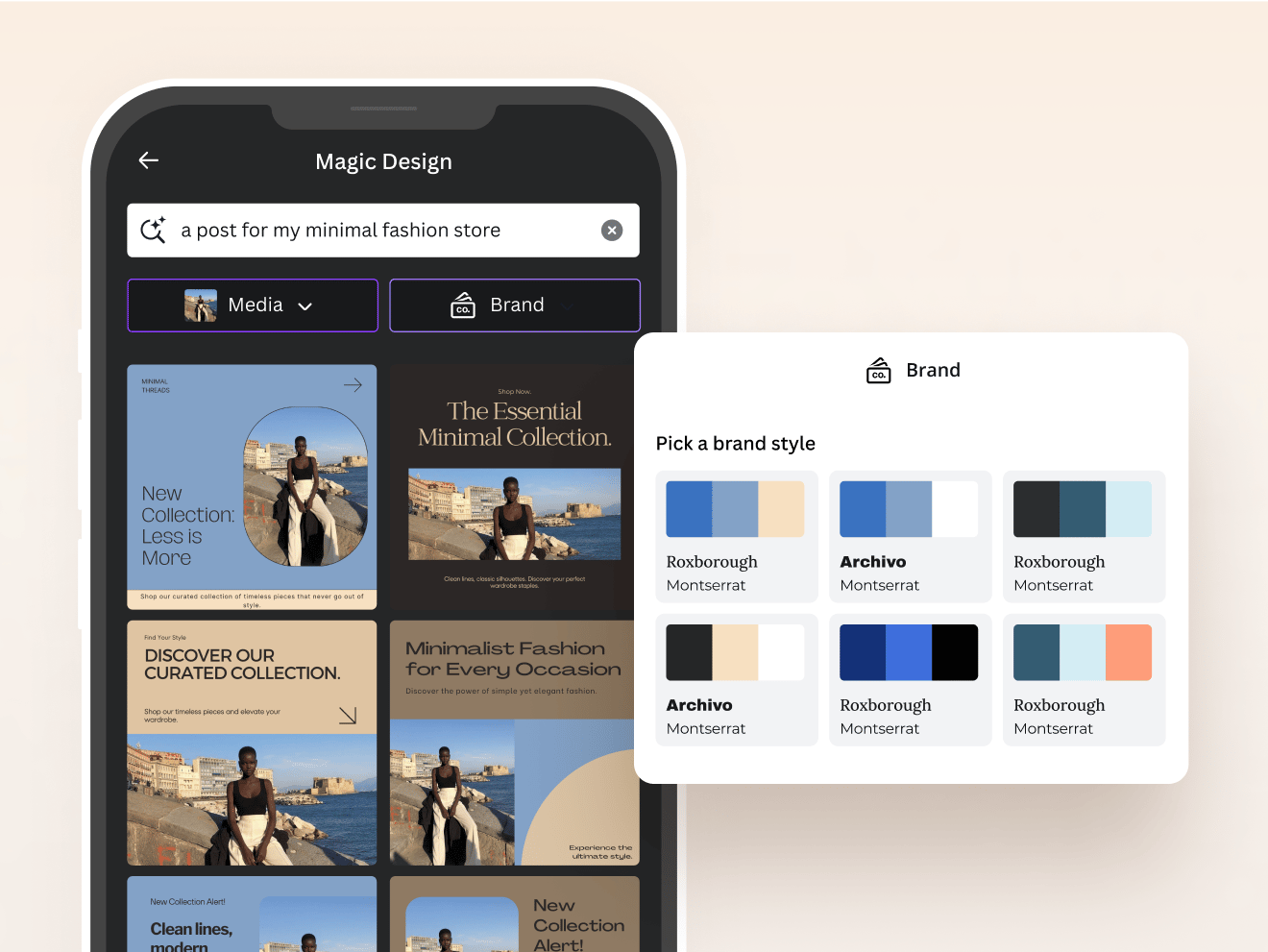
A new, smarter way to design
Refine your vision
Magic Design puts your ideas into context. Use it to refine your vision, even when you can't quite picture what it is you're looking for.
Automate and uncomplicate the design process
Rather than working from scratch, or even from a template, Magic Design lets you start much closer to the end of the design process with a perfectly personalized design. Edit and transform your designs into consistent assets for different platforms.
All of the power of Canva
Magic Design is powered by leading generative AI that has been trained and evaluated by a panel of our in-house designers. Enjoy more detailed and accurate designs and fewer editing actions every time.
Try Magic Design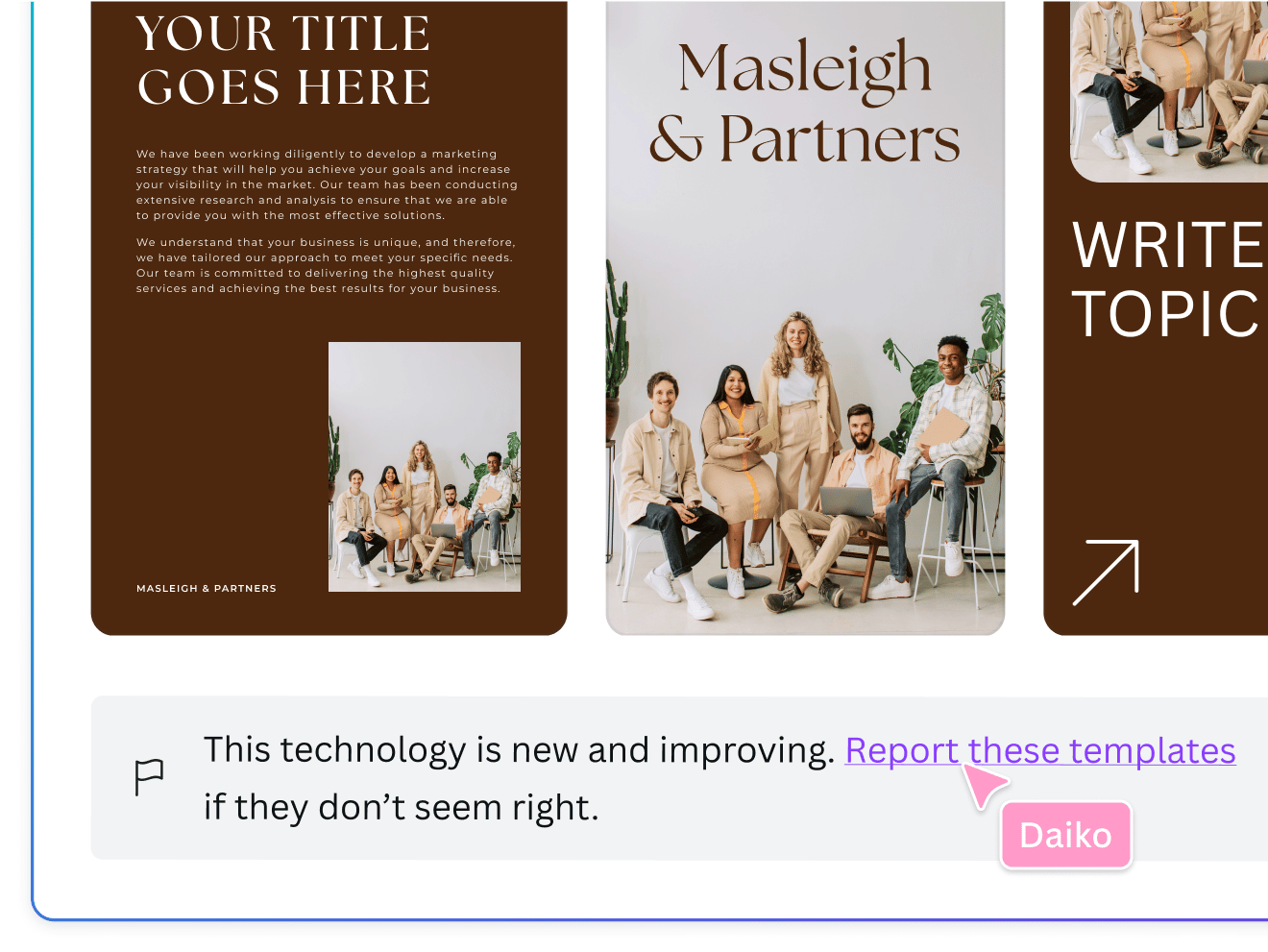
Safe and secure design auto-generation
We've built a multi-layered set of safeguards into our AI design tool to protect our users from harmful and unsafe content. Our goal is to make AI-generated content as safe and appropriate as possible across a range of categories. We encourage anyone using Magic Design to ‘Be a good human’ and use it in an ethical and responsible way. We won't tolerate any use of Magic Design that violates our Terms and Acceptable Use Policy.
Try Magic Design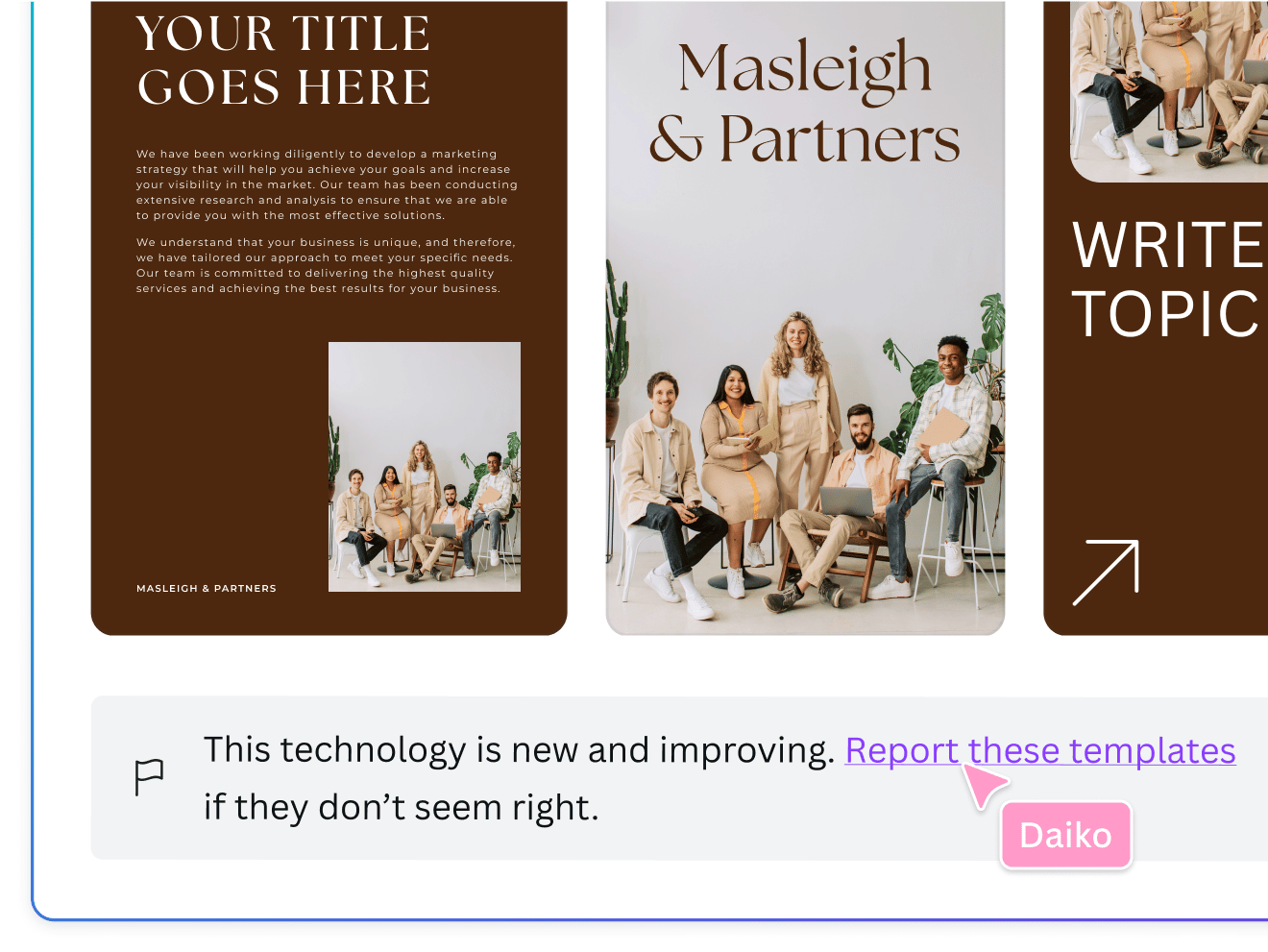
For every content creator
Personal
Transform everyday templates into something truly yours. Magic Design will auto-create anything from greeting cards to printable templates, so you can make your designs more you.
Teachers
Ideation to creation made easy. Kickstart projects or lesson plans with perfectly curated designs. Great for teachers who want to design smarter and get to their end goal faster.
Work
Generate beautiful designs efficiently without sacrificing quality for any work project or deliverable, from social media posts to certificates and more.
All the features you need
Canva's free drag-and-drop design tools make it easy to create any design, fast!
Thousands of free templates
Plenty of template design inspiration for any occasion, no need to start from scratch and 100% customizable.
Millions of free images, icons, and graphics
Get access to our entire library of millions of photos, icons, graphics, media elements, audio, sound effects, and more.
Real-time collaboration
Create, collaborate, and get everyone on the same page, at the same time, from anywhere.
Easy sharing and exporting tools
Spread the word with easy sharing and exporting options, including as a JPG, PNG, or PDF.
Access on any device
Jump from mobile to desktop—design how you work best!
Brand Hub (Pro)
Store your logo, brand colors, and fonts to stay effortlessly on-brand.
Cloud storage
Get free 5GB storage or upgrade to Canva Pro and get unlimited folders with up to 100GB storage for all your designs.
One-click magic switch (Pro)
Design once, resize to anything.
Content planner (Pro)
Create and schedule content to your favorite social media accounts directly from Canva.
AI Photo Editing
Quickly erase, add to, edit, and enhance your photos using AI-powered photo editing tools.
Magic Write™
Create quality content faster with Magic Write™, an AI writer & text generator powered by OpenAI. Easily generate, summarize, expand, and re-write text. Your co-author for a fast first draft.
Automatically translate your design
With Translate, quickly change the language of your existing design, with over 100 languages to choose from.
How to use Magic Design
- Access Magic Design by clicking on the homepage search bar and then selecting ‘Start from media.’ Or, click the Upload button on the homepage banner. Upload your photo or video. Then, select Add to a template.
- The Magic Design feature dialog box opens, presenting you with up to eight (8) refined templates using your own media.
- Watch as your ideas come to life in each suggested template when you further choose a style or add a headline. Preview each template to get an idea of what will suit your needs.
- To create a Presentation using Magic Design, click ‘Create a design’ and select Presentation. Once in the editor, go to the ‘Design’ tab and enter a prompt. Watch as your Presentation idea comes to life in front of your eyes! Click ‘See more’ for more options.
- When using Magic Design for Video, just head to the ‘Design’ tab in the video editor and select ‘Generate videos instantly’ and follow the instructions.
- Click on the template you like best to open the design in our editor. Perfect your design, and download or share them to different platforms, all without switching apps.
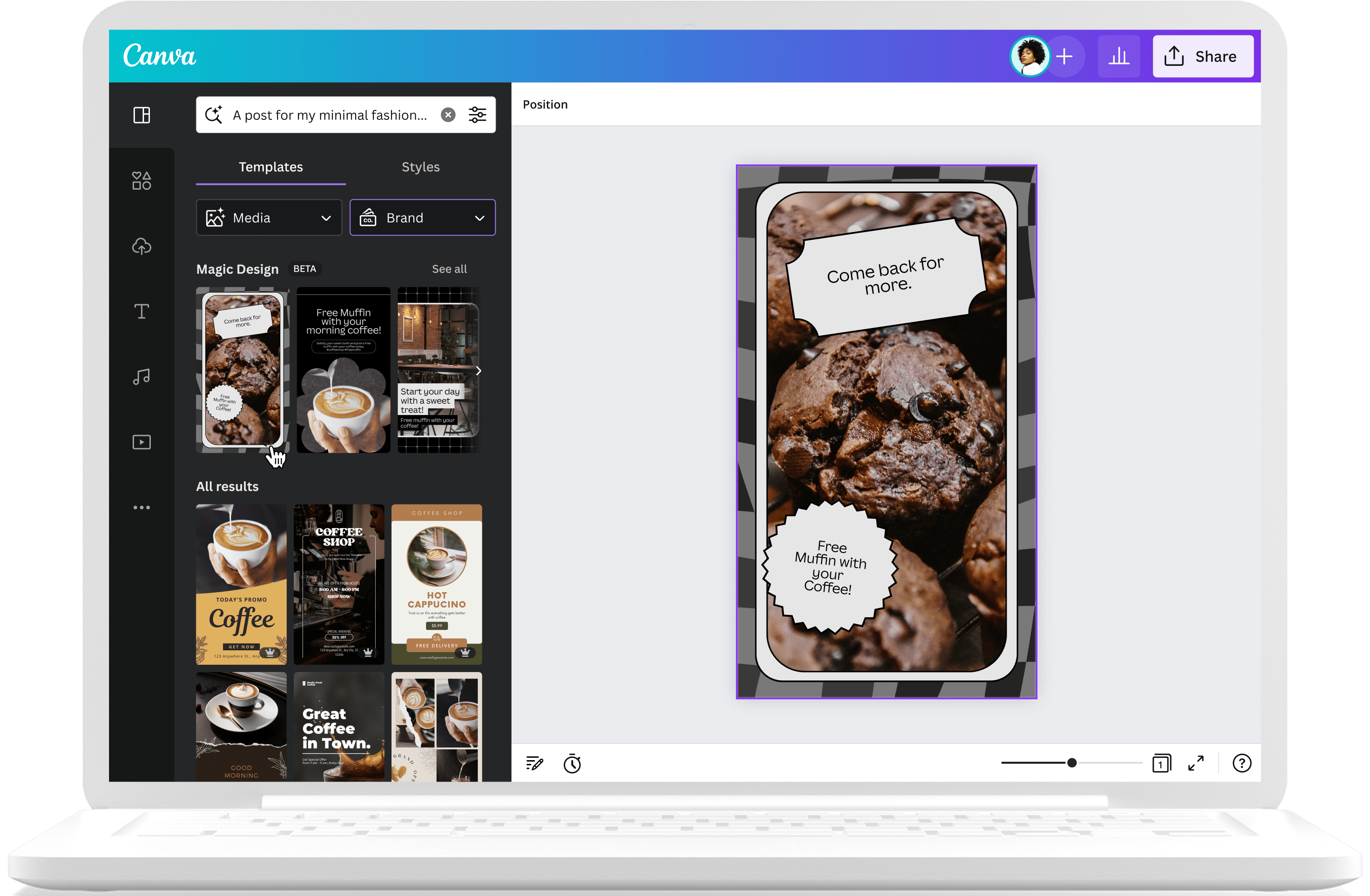
Your questions, answered
What is Magic Design?
Magic Design is an AI-powered design tool built into Canva. Get a sneak peek at your final design before you even start. Simply write a prompt and watch as Magic Design uses AI to generate a collection of designs for you. Customize the designs to suit your brand, images, and videos.
How does Magic Design work?
Simply start with your own media or use a few words to describe the design you have in mind and watch it come to life. Whether it's a presentation for your next global meeting or a video for social media showcasing your latest getaway, the perfect design is generated for you, every time.
How do I get access to Magic Design?
Magic Design is currently available in English. You can access Magic Design from the homepage or inside the editor. To access it from the homepage, click the search toolbar. You'll be directed to the Templates tab.
Follow these steps to access Magic Design for Presentation from inside the editor:
- Select the Design tab on the left side panel.
- Enter your prompt on the search bar.
- Tap/Click Enter/Return to generate refined presentation templates based from your prompt.
- Click on the template thumbnail to preview the auto-generated presentations slides.
- Click Apply all pages to add the slides to your own design.
Follow these steps to access Magic Design for Presentation:
- On the search bar, describe what you'd like to create.
- Click Media to add images.
- Select an image from your Uploads. You may also click Choose files if you'd like to upload a new image from your device.
- Click See results.
Here are the steps for using Magic Design for Video:
- Below the homepage search bar, select Videos. You'll be redirected to the Design tab in the editor.
- Click Magic Design.
- Select media from your Uploads. You may also click Choose files if you'd like to upload a new photo or video from your device. Select three to ten media only.
- Briefly describe your video idea. The prompt you'll enter will be used for the video captions.
- Tap Generate to start creating your video.
- Wait for the magic to happen!
How are template Creators attributed for their Magic Designs?
Magic Design builds on Canva's vast template and elements library and may suggest custom designs based on both Free and Pro templates. The original template creator is credited and compensated each time a user uses their template in a Magic Design.
If you are a Canva Free user, Pro content is watermarked. You can remove this watermark by buying a license to use the content in that design, or by subscribing to Canva Pro or Canva for Teams—where there is nothing more to pay.
What can I create with Magic Design?
With Magic Design, you can craft a selection of personalized and on-brand designs just for you. Whether you're looking to create social media posts, flyers, posters, multi-page presentations, or even videos, it's a simple way to spark some inspiration and quickly generate designs that are uniquely you.
Is Magic Design free?
Access to Magic Design is included in Canva Pro, NFP, and Education accounts. If you're an administrator, teacher, or brand designer, you can choose who can access Magic Design in your team or class. Learn how to change your teams' access to Magic Features. In addition, Magic Design for Video isn't available for students using Canva for Education. Teachers can access the feature, but can't grant access to students.
Accounts on a Canva Free plan have 10 lifetime Magic Design uses including Magic Design for Presentation and Magic Design for Video. The usage will be counted when a template is applied to the editor or when you click Generate for Magic Design for Video. Also note that during those 10 generations, if a presentation/video/design uses Pro assets, users will need to upgrade to a Canva Pro account or purchase each element separately.
Can I use my Magic Design creations for commercial purposes?
Yes, as long as you stick to the Permitted Uses when you're using our Content (see Section 5 of our Content License Agreement for full details). For example, you can legally sell your design on printed merchandise like t-shirts, posters, stickers, tote bags, and the like. You can also design and sell certain digital products like e-books and magazines, or create designs for your clients (e.g., a social media post) and transfer the rights to them (see section 4A of our License). It is never OK to sell Canva Content on a standalone basis (e.g., put one of our template designs on a t-shirt and sell it as-is). Your designs should always be your own creations.
Who owns the copyright in AI-generated designs/templates?
This depends on its composition. Generally speaking, if you're the creator of an original design, you're also its copyright holder. But if you used third-party content (e.g., stock media from the Canva library) in your design, your ownership is subject to those third-party rights.
Canva gives you non-exclusive licenses to use various elements in your designs, including photos, graphics, videos, fonts, and music.
How are you moderating Magic Designs and ensuring safe use?
Our values define how we build our products, treat our community, and impact the world. We want to ensure our community feels safe when creating and interacting with content on our platform.
To ensure our community can enjoy Magic Design safely and responsibly, we've put various measures in place, including automated reviews of input prompts for terms that might generate inappropriate content. Users can report unsafe content here, and we also encourage you to get in touch with our support team to provide feedback at any time. We won't tolerate any use of Magic Design that violates our Terms and Acceptable Use Policy.
What devices and browsers support Magic Design?
Magic Design works best in most web browsers like Google Chrome, Safari, Microsoft Edge, Firefox, and other Chromium-based browsers. You may also download and use the Canva App on your Android, iOS, and Windows devices. We recommend updating your devices to their latest versions to ensure a smooth design creation experience.
More resources
Meet Magic Studio: Canva's AI Tools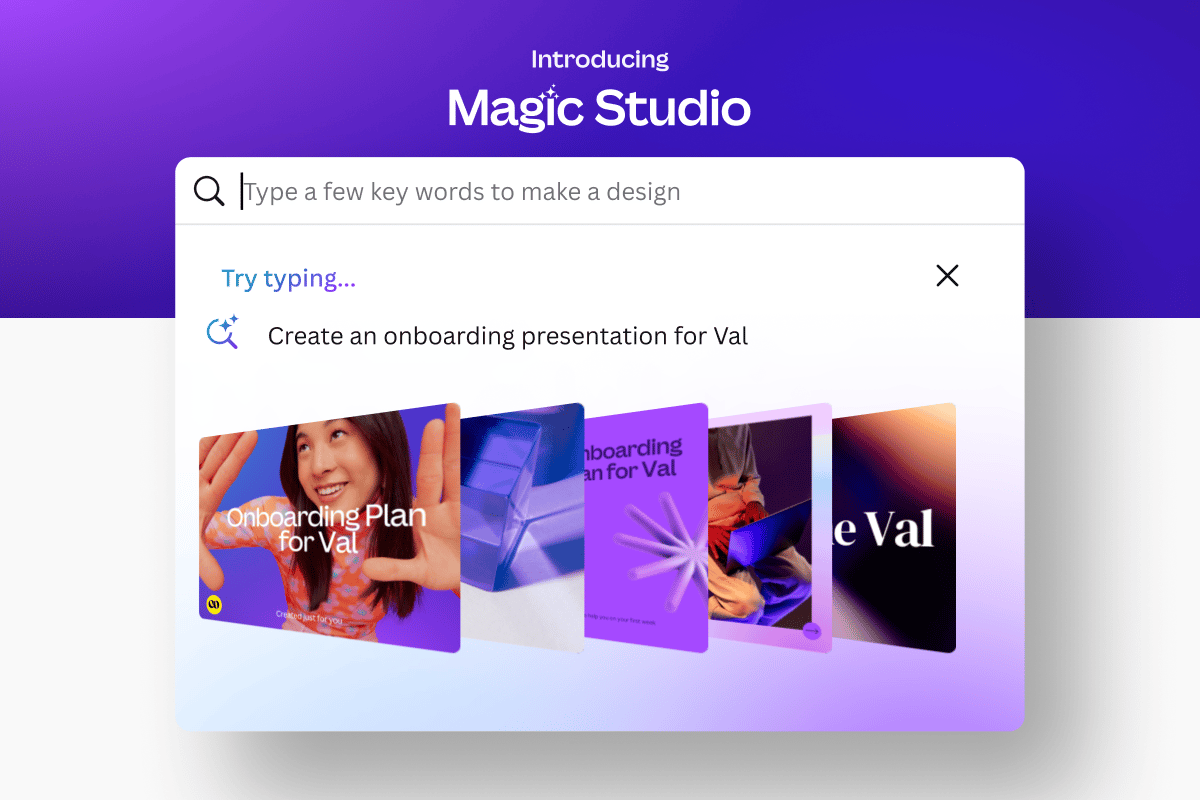
Discover more products
PresentationsDrawVideo EditorCanva DocsMagic WriteText to ImageMockupsExperience the upgraded Magic Design™
Bring your ideas to life in an instant with Magic Design, powered by leading AI technology. Start with a text prompt or images, and generate high-quality, on-brand designs every time. Magic Design is trained and reviewed by Canva's designers, so you'll spend less time editing your images, freeing you up to design and deliver faster.
Fast-track presentations with AI
Fast-track your next pitch with Magic Design™ for Presentations . Simply type your idea and watch it generate professional-looking pages filled with your topic, outline, and sample content. Your first draft is fully designed with captivating content in seconds.
Fast-forward your video editing
Skip the hardest parts of editing your videos. With Magic Design for Video , instantly combine your clips and images into a short video, which you can all tie together with the perfect soundtrack from our music recommendations. With your video editing done in a snap, you'll be able to post more regularly — and keep your audience engaged.
Create any design effortlessly
Watch your ideas come to life
Whether you’re looking to create a lost parrot poster or a social media graphic for work, Magic Design will magically transform your photo or video into smart designs containing the headline, style, and media you specify.
Go from idea to design with ease
Say goodbye to the blank canvas and pre-made templates that just don’t fit what you need. With Magic Design, jumpstart any design with just a text query or photo. We’ll auto-generate relevant and inspiring templates that fit your description.
Apply your brand
Create a whole suite of on-brand, ready-to-share designs in minutes. Use Magic Design to generate a collection of designs, and then apply your brand colors and fonts from your Brand Kit (Pro) with just one click.
A new, smarter way to design
Refine your vision
Magic Design puts your ideas into context. Use it to refine your vision, even when you can't quite picture what it is you're looking for.
Automate and uncomplicate the design process
Rather than working from scratch, or even from a template, Magic Design lets you start much closer to the end of the design process with a perfectly personalized design. Edit and transform your designs into consistent assets for different platforms.
All of the power of Canva
Magic Design is powered by leading generative AI that has been trained and evaluated by a panel of our in-house designers. Enjoy more detailed and accurate designs and fewer editing actions every time.
Safe and secure design auto-generation
We’ve built a multi-layered set of safeguards into our AI design tool to protect our users from harmful and unsafe content. Our goal is to make AI-generated content as safe and appropriate as possible across a range of categories. We encourage anyone using Magic Design to ‘Be a good human’ and use it in an ethical and responsible way. We won’t tolerate any use of Magic Design that violates our Terms and Acceptable Use Policy .
For every content creator
Personal
Transform everyday templates into something truly yours. Magic Design will auto-create anything from greeting cards to printable templates, so you can make your designs more you.
Teachers
Ideation to creation made easy. Kickstart projects or lesson plans with perfectly curated designs. Great for teachers who want to design smarter and get to their end goal faster.
Work
Generate beautiful designs efficiently without sacrificing quality for any work project or deliverable, from social media posts to certificates and more.
All the features you need
Canva’s free drag-and-drop design tools make it easy to create any design, fast!
Thousands of free templates
Plenty of template design inspiration for any occasion, no need to start from scratch and 100% customizable.
Millions of free images, icons, and graphics
Get access to our entire library of millions of photos, icons, graphics, media elements, audio, sound effects, and more.
Real-time collaboration
Create, collaborate, and get everyone on the same page, at the same time, from anywhere.
Easy sharing and exporting tools
Spread the word with easy sharing and exporting options, including as a JPG, PNG, or PDF.
Access on any device
Jump from mobile to desktop—design how you work best!
Brand Hub (Pro)
Store your logo, brand colors, and fonts to stay effortlessly on-brand.
Cloud storage
Get free 5GB storage or upgrade to Canva Pro and get unlimited folders with up to 100GB storage for all your designs.
One-click magic switch (Pro)
Design once, resize to anything.
Content planner (Pro)
Create and schedule content to your favorite social media accounts directly from Canva.
AI Photo Editing
Quickly erase, add to, edit, and enhance your photos using AI-powered photo editing tools.
Magic Write™
Create quality content faster with Magic Write™ , an AI writer & text generator powered by OpenAI. Easily generate, summarize, expand, and re-write text. Your co-author for a fast first draft.
Automatically translate your design
With Translate , quickly change the language of your existing design, with over 100 languages to choose from.
FAQFAQ
Magic Design is an AI-powered design tool built into Canva. Get a sneak peek at your final design before you even start. Simply write a prompt and watch as Magic Design uses AI to generate a collection of designs for you. Customize the designs to suit your brand, images, and videos.
Simply start with your own media or use a few words to describe the design you have in mind and watch it come to life. Whether it’s a presentation for your next global meeting or a video for social media showcasing your latest getaway, the perfect design is generated for you, every time.
Magic Design is currently available in English. You can access Magic Design from the homepage or inside the editor. To access it from the homepage, click the Templates tab.
Follow these steps to access Magic Design for Presentation from inside the editor:
- Select the Design tab on the left side panel.
- Enter your prompt on the search bar.
- Tap/Click Enter/Return to generate refined presentation templates based from your prompt.
- Click on the template thumbnail to preview the auto-generated presentations slides.
- Click Apply all pages to add the slides to your own design.
Follow these steps to access Magic Design for Presentation:
- On the search bar, describe what you’d like to create.
- Click Media to add images.
- Select an image from your Uploads. You may also click Choose files if you’d like to upload a new image from your device.
- Click See results.
Here are the steps for using Magic Design for Video:
- Below the homepage search bar, select Videos. You’ll be redirected to the Design tab in the editor.
- Click Magic Design.
- Select media from your Uploads. You may also click Choose files if you’d like to upload a new photo or video from your device. Select three to ten media only.
- Briefly describe your video idea. The prompt you’ll enter will be used for the video captions.
- Tap Generate to start creating your video.
- Wait for the magic to happen!
Magic Design builds on Canva’s vast template and elements library and may suggest custom designs based on both Free and Pro templates. The original template creator is credited and compensated each time a user uses their template in a Magic Design.
If you are a Canva Free user, Pro content is watermarked. You can remove this watermark by buying a license to use the content in that design, or by subscribing to Canva Pro or Canva for Teams—where there is nothing more to pay.
With Magic Design, you can craft a selection of personalized and on-brand designs just for you. Whether you're looking to create social media posts, flyers, posters, multi-page presentations, or even videos, it’s a simple way to spark some inspiration and quickly generate designs that are uniquely you.
Access to Magic Design is included in Canva Pro, NFP, and Education accounts. If you’re an administrator, teacher, or brand designer, you can choose who can access Magic Design in your team or class. Learn how to change your teams’ access to Magic Features.
In addition, Magic Design for Video isn’t available for students using Canva for Education. Teachers can access the feature, but can’t grant access to students.
Accounts on a Canva Free plan have 10 lifetime Magic Design uses including Magic Design for Presentation and Magic Design for Video.
The usage will be counted when a template is applied to the editor or when you click Generate for Magic Design for Video. Also note that during those 10 generations, if a presentation/video/design uses Pro assets, users will need to upgrade to a Canva Pro account or purchase each element separately.
Yes, as long as you stick to the Permitted Uses when you’re using our Content (see Section 5 of our Content License Agreement for full details).
For example, you can legally sell your design on printed merchandise like t-shirts, posters, stickers, tote bags, and the like. You can also design and sell certain digital products like e-books and magazines, or create designs for your clients (e.g., a social media post) and transfer the rights to them (see section 4A of our License).
It is never OK to sell Canva Content on a standalone basis (e.g., put one of our template designs on a t-shirt and sell it as-is). Your designs should always be your own creations.
This depends on its composition. Generally speaking, if you’re the creator of an original design, you’re also its copyright holder. But if you used third-party content (e.g., stock media from the Canva library) in your design, your ownership is subject to those third-party rights.
Canva gives you non-exclusive licenses to use various elements in your designs, including photos, graphics, videos, fonts, and music.
Our values define how we build our products, treat our community, and impact the world. We want to ensure our community feels safe when creating and interacting with content on our platform.
To ensure our community can enjoy Magic Design safely and responsibly, we’ve put various measures in place, including automated reviews of input prompts for terms that might generate inappropriate content. Users can report unsafe content here, and we also encourage you to get in touch with our support team to provide feedback at any time.
We won’t tolerate any use of Magic Design that violates our Terms and Acceptable Use Policy.
Magic Design works best in most web browsers like Google Chrome, Safari, Microsoft Edge, Firefox, and other Chromium-based browsers. You may also download and use the Canva App on your Android, iOS, and Windows devices. We recommend updating your devices to their latest versions to ensure a smooth design creation experience.
Website Traffic
No Data
Alternative Products
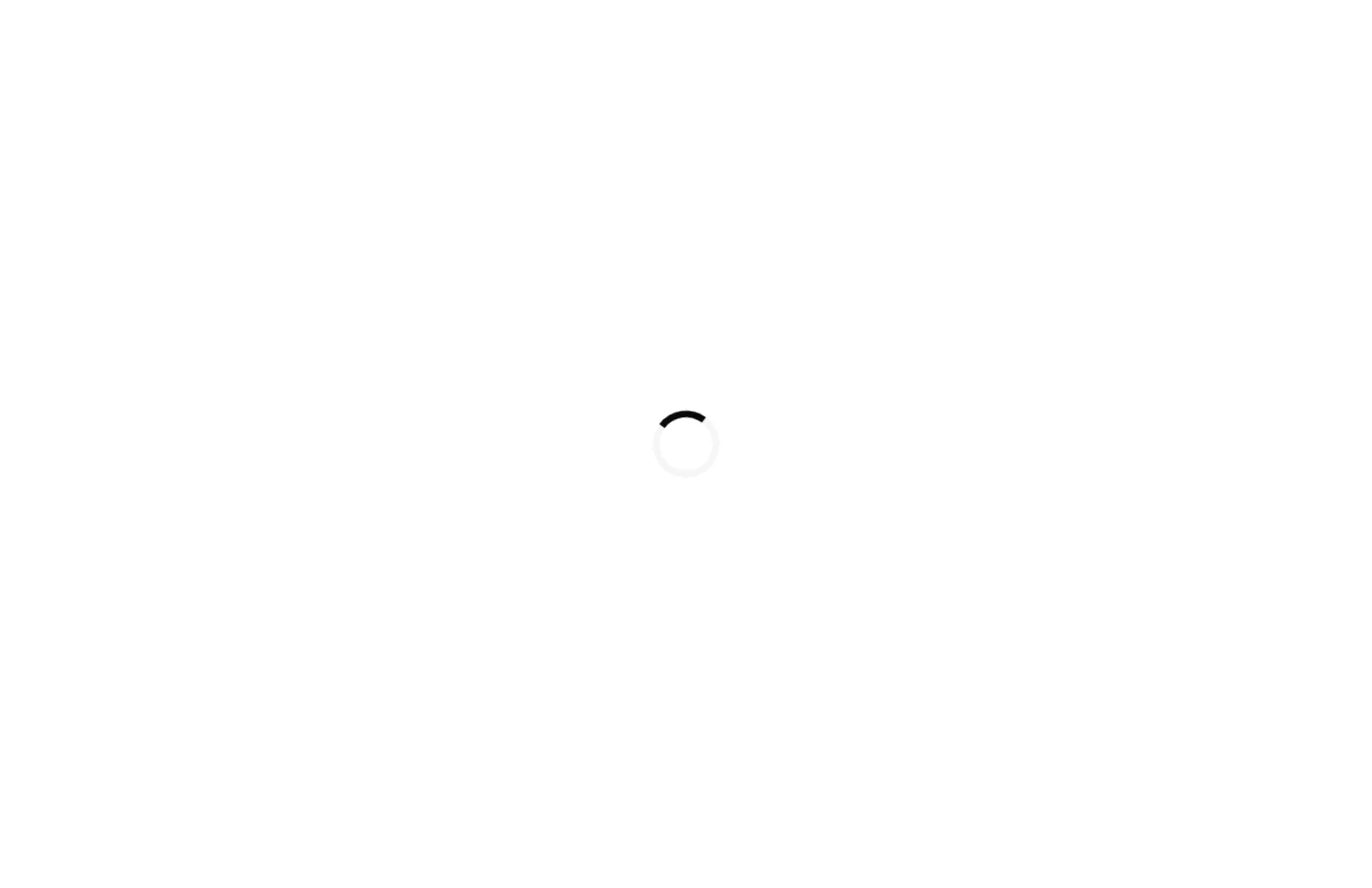
绘AI
Image Generation
Ai Drawing
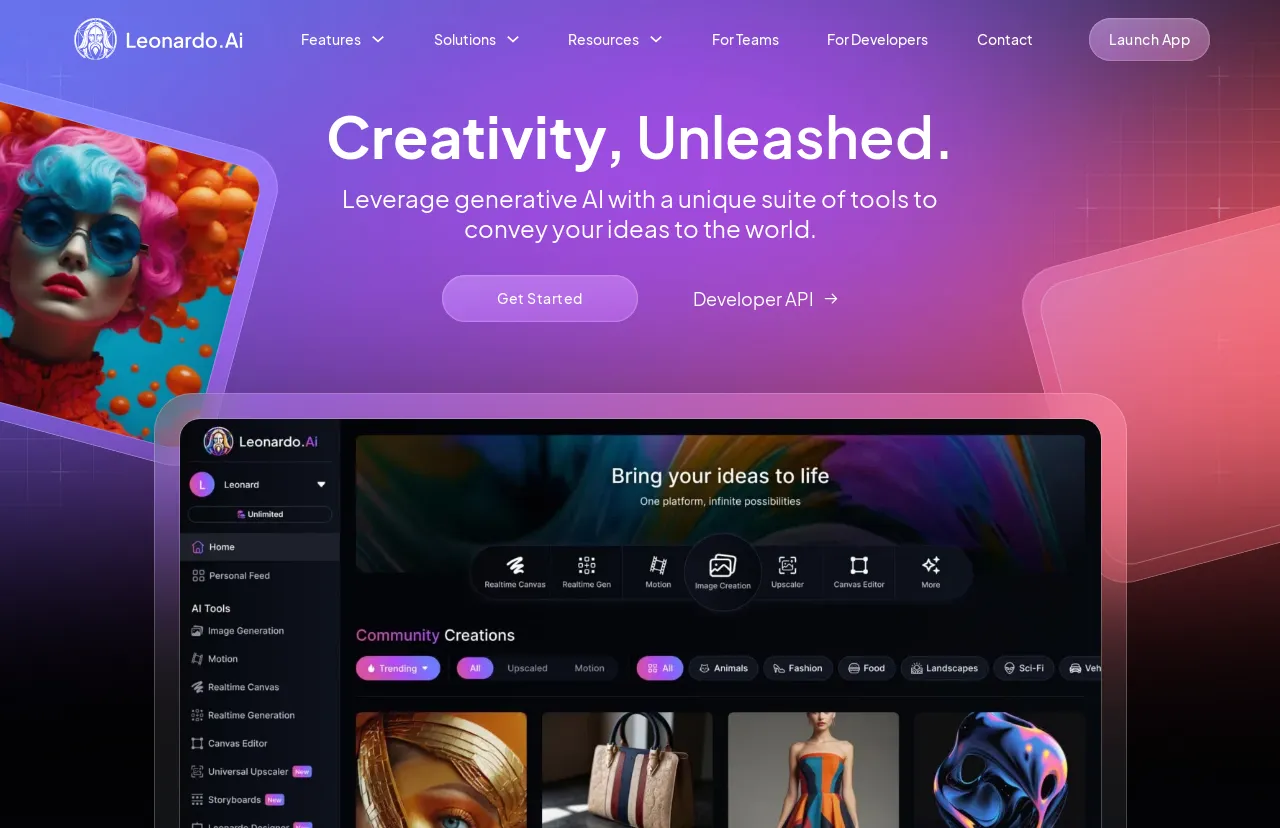
Leonardo AI
Image Generation
Creativity, Unleashed. Empowering your creative vision with generative AI.
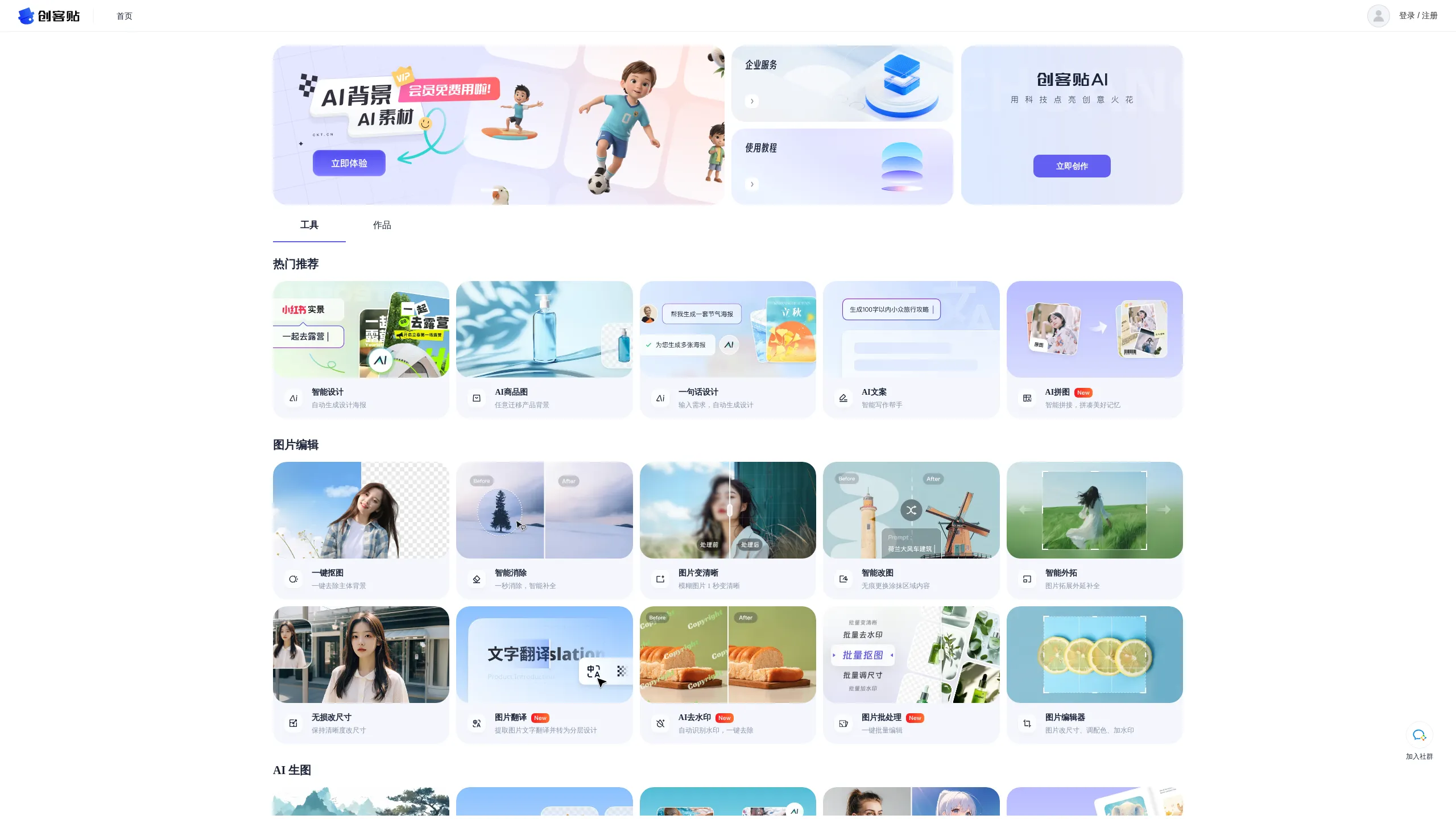
AI Art
Image Generation
AI Graphic Creation Platform
Stockimg AI
Image Generation
Stop wasting time on content production. Try it for free right now and manage your social media with AI!
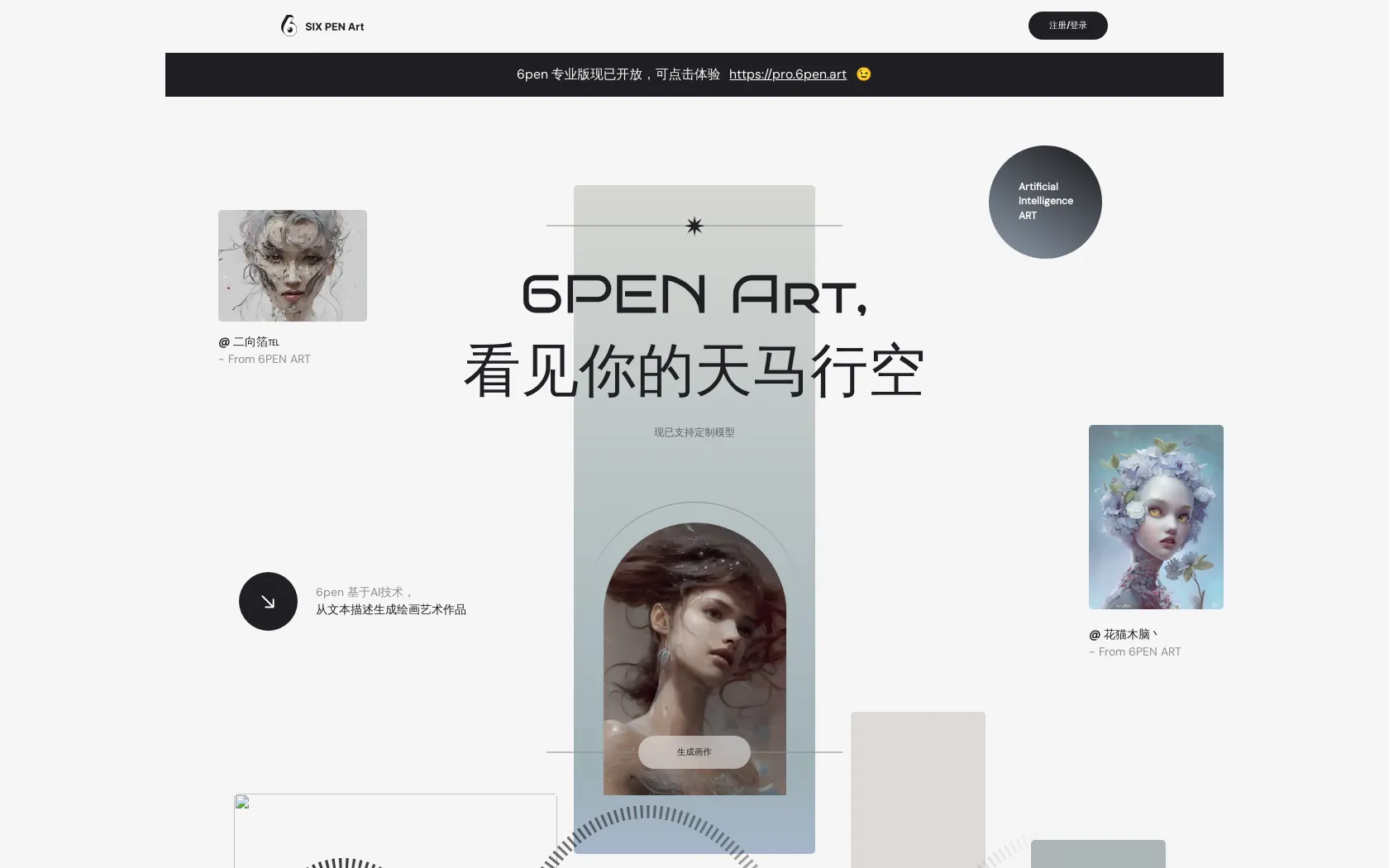
6pen Art
Image Generation
Turn your imagination into art
Zhihui
Graphic Design
Smart Design